WEINVIEW touch screen common faults and maintenance
Published:2023-02-24 16:08:11
(1) The startup indicator is normal, but the display shows no signal input (black screen);
(2) Press the on key, the host does not have any response (the indicator light is not bright, the host startup sound cannot be heard);
(3) Repeated computer restart, accompanied by crash, flower screen;
(4) screen damage and fragmentation;
(5) The display screen is bright, touch out no response;
(6) After startup, do not enter the windows screen or stop in the screen;
(7) The operating system cannot be installed.
(8) The windows system often appears illegal operation or a variety of error English letters or codes;
(9) The computer runs significantly slower than before, and sometimes even crashes;
(10) The BIOS cannot detect hard disks when the system is powered on.
(11) The system starts slowly, files can be seen but cannot be opened;
(12) The hard disk cannot be partitioned and formatted;
(13) Display color bias, color deficiency and flower screen;
(14) The display only sees a bright horizontal line or two vertical lines, no image;
(15) After opening the power button of the monitor, the monitor does not respond;
(16) Turn on the display and the fault indicator blinks, with no image on the screen;
(17) There is a "squeaking" sound inside the display, and the screen image is large or small or black;
(18) The image of the display screen is seriously deformed, and there is no change in the function key adjustment;
(19) The display screen is very dark, almost can not see the image, using the function key adjustment without any change;
(20) The display image is fuzzy.
Welon touch screen maintenance.
1, every day before starting, wipe the screen with a dry cloth.
2. Drops of water or drinks falling on the screen will cause the software to stop reacting, which is because water drops and fingers have similar properties, so the water drops need to be wiped away.
3, touch screen controller can automatically judge dust, but too much dust will reduce the sensitivity of the touch screen, just use a dry cloth to wipe the screen clean.
4. Use glass cleaner to clean the dirty finger marks and oil stains on the touch screen.
5, in strict accordance with the rules to turn on and off the power supply, that is, to turn on the power supply sequence is: display, sound, host. Switching off the power is done in the reverse order.
6. Pure touch-screen applications do not require a mouse cursor, which only distracts the user.
7. Choose a simple mouse-proof mode that is adequate for your application, as complex modes sacrifice latency and system resources.
8. Open the nose regularly to clean the reflection stripes and inner surface of the touch screen according to the harsh environment.

-
 202303-02
202303-02Mitsubishi servo motors one-button adjustment function
When different servo motors are installed on the machine for the first time, they will occasionally show a poor match with the machinery during operation, which will lead to vibration, noise and other···
-
 202301-13
202301-13How to choose Omron relay
1, select the rated working current of electromagnetic relay coil: DC electromagnetic relay driven by transistor or integrated circuit, the rated working current of the coil (generally 2 times of the ···
-
 202302-14
202302-14What fault does ABB soft starter show EF32?
What is ABB soft starter fault codes EF32.The ABB PSE series soft start is a three-phase controller with a compact design and a wide range of applications.It is mostly used in water pump motors,and th···
-
 202212-29
202212-29Mitsubishi plc and computer communication setting method
Open the Mitsubishi plc programming software, menu "Online" -- >" transmission Settings "inside to select your connection method.1, first Mitsubishi plc and computer connection ···
-
 202301-12
202301-12Delta UPS uninterruptible power supply basic conditions
1. Visually inspect the UPS and battery (or other energy storage) equipment for obstructions and properly cool the surrounding area.2. Ensure that there is no abnormal operation or warning on the UPS ···
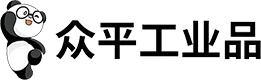

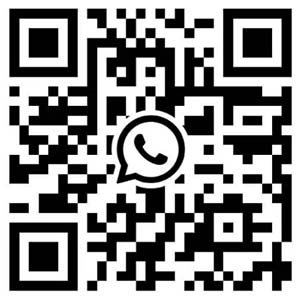
 +8618621383628
+8618621383628 +8613811814778
+8613811814778 info@zhongpingtech.com
info@zhongpingtech.com Building 26, Liyuan Community, Chaoyang District, Beijing, China
Building 26, Liyuan Community, Chaoyang District, Beijing, China