Failure analysis of WEINVIEW touch screen can not be turned on
Published:2022-12-29 16:12:02
1. The power cable is incorrectly connected
This may seem obvious, but make sure the power cord is connected to the back of the touch screen and plugged into a power outlet. If it looks connected correctly, disconnect and reconnect both ends of the power cord to make sure the cable is not loose.
2. The power cord is damaged
Verify that the cable powering your touch screen is not damaged or damaged by replacing it with another cable.
3, the power supply, button, power board or inverter is bad
If your touch screen still does not power up after following the steps in the above section, the power supply may fail. If you don't want to replace it yourself, we suggest you take the touch screen to a maintenance center.
If you have a touch screen and plan to try to fix it yourself, turn on the touch screen and verify the power connection. You can do this by disconnecting the main power cord and reconnecting it to make sure it is not loose. Also, ensure that the power button cable is properly connected to the mainboard.
You can also use a multimeter to test the power supply to see if it is producing the correct voltage. If the voltage output is low, it is likely that the power supply is broken and needs to be replaced.
4. Loosely connected hardware
Every time your Whelan touch screen tries to open, it runs POST. If the hardware component fails this test, the touch screen will not continue to boot. Unplug all cables from the back of the touch screen. Open and reinstall all expansion cards and memory. After reinstalling these cards, make sure all cables are securely connected by disconnecting and reconnecting them.
Once everything is disconnected and reconnected, just connect the power cord to the back of the touch screen and try to turn it on. If the touch screen is on, you can turn it off and reconnect all cables.
5. The mainboard is damaged
If the power connection looks fine, but the touch screen still does not turn on, the motherboard may be damaged. First, turn on the touch screen and visually inspect the motherboard. Look for any expanded or burned capacitors.
If welding work is performed on the motherboard, some solder may connect two or more contacts that should not be connected. These incorrect connections can cause the touch screen to fail to turn on or start.

-
 202212-29
202212-29Notes on the use of Siemens frequency converter
1. The output line side of Siemens frequency converter cannot be shunt to compensate the capacitor, nor can the capacitor be shunt in order to reduce the high harmonics of the output voltage of the fr···
-
 202302-22
202302-22Principle of abb leakage switch
The operation principle of the leakage switch is: there are two groups on an iron core: An input current winding and an output current winding, when there is no leakage, input current and output curre···
-
 202307-27
202307-27Siemens S7-200 SMART Common questions about serial communication
1. Does the S7-200 SMART support Modbus ASCII communication mode?STEP 7- The Micro/WIN SMART software does not provide the Modbus ASCII communication mode instruction library. If the S7-200 SMART CPU ···
-
 202302-28
202302-28Common fault problems of Omron relay
I. Do not exceed the rated voltage value of load current during the use of OMRON relay, because if the rated voltage is too high, it may cause local short circuit between coil cores of OMRON relay and···
-
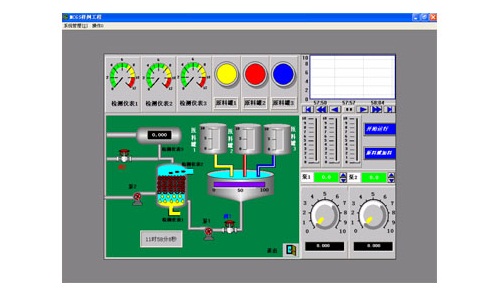 202212-29
202212-29The composition of the configuration software of Kunlun MCGS embedded version
The user system generated by MCGS embedded version is composed of five parts: main control window, device window, user window, real-time database and operation strategy.1, the main control window: the···
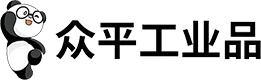

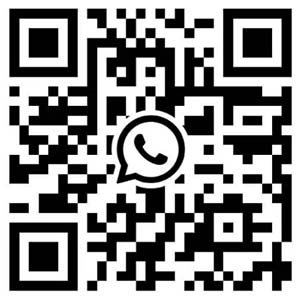
 +8618621383628
+8618621383628 +8613811814778
+8613811814778 info@zhongpingtech.com
info@zhongpingtech.com Building 26, Liyuan Community, Chaoyang District, Beijing, China
Building 26, Liyuan Community, Chaoyang District, Beijing, China