Fault analysis and maintenance steps of WEINVIEW touch screen failure to turn on
Published:2023-01-06 17:04:58
1. The power cable is incorrectly connected
This may seem obvious, but make sure the power cord is connected to the back of the touch screen and plugged into a power outlet. If it looks connected correctly, disconnect and reconnect both ends of the power cord to make sure the cable is not loose.
2. The power cord is damaged
Verify that the cable powering your touch screen is not damaged or damaged by replacing it with another cable.
3, the power supply, button, power board or inverter is bad
If your touch screen still does not power up after following the steps in the above section, the power supply may fail. If you don't want to replace it yourself, we suggest you take the touch screen to a maintenance center.
If you have a touch screen and plan to try to fix it yourself, turn on the touch screen and verify the power connection. You can do this by disconnecting the main power cord and reconnecting it to make sure it is not loose. Also, ensure that the power button cable is properly connected to the mainboard.
You can also use a multimeter to test the power supply to see if it is producing the correct voltage. If the voltage output is low, it is likely that the power supply is broken and needs to be replaced.
4. Loosely connected hardware
Every time your Whelan touch screen tries to open, it runs POST. If the hardware component fails this test, the touch screen will not continue to boot. Unplug all cables from the back of the touch screen. Open and reinstall all expansion cards and memory. After reinstalling these cards, make sure all cables are securely connected by disconnecting and reconnecting them.
Once everything is disconnected and reconnected, just connect the power cord to the back of the touch screen and try to turn it on. If the touch screen is on, you can turn it off and reconnect all cables.
5. The mainboard is damaged
If the power connection looks fine, but the touch screen still does not turn on, the motherboard may be damaged. First, turn on the touch screen and visually inspect the motherboard. Look for any expanded or burned capacitors.
If you performed welding work on the motherboard, some solder may have connected two or more contact points that should not be connected. These incorrect connections can cause the touch screen to fail to turn on or start.

-
 202301-09
202301-09The characteristics of Schneider explosion-proof inverter box
1. Aluminum alloy shell or steel plate welding, plastic spraying appearance;2. Built-in inverter, circuit breaker, signal light and other components produced by domestic or Schneider companies;3. It i···
-
 202301-28
202301-28Siemens PLC controls Yamaha robots
This paper introduces the control strategy of Yamaha robot controlled by Siemens PLC, using the external IO port to set the command word, so that PLC can communicate with the robot, and instruct the r···
-
 202302-06
202302-06Siemens Soft Starter 3RW44 can self-reset can be fault
Not all faults can be self-reset. The faults that can be self-reset are as follows (The method of self-reset is to set the corresponding parameters in the menu of the LCD screen) :1) Motor thermal mod···
-
 202307-13
202307-13MOXA switch common faults and solutions
1. The physical layer is faultyPhysical layer faults refer to the hardware faults of the switch and the physical lines connecting to the switch.1. The hardware is faulty2. The physical cable is faulty···
-
 202306-21
202306-21Delta servo motor regular diagnosis and repair method
First, the motor temperature is too high or the smoke motor common failureReasons :1. The load is too large; 2. Two-phase operation; 3. Air duct obstruction; 4. The working temperature is too high; 5.···
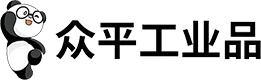

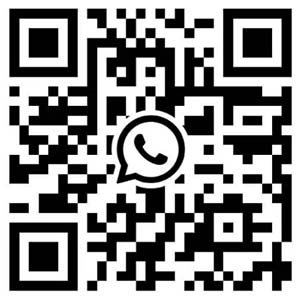
 +8618621383628
+8618621383628 +8613811814778
+8613811814778 info@zhongpingtech.com
info@zhongpingtech.com Building 26, Liyuan Community, Chaoyang District, Beijing, China
Building 26, Liyuan Community, Chaoyang District, Beijing, China